Subject
- #Storage Cleanup
- #Windows 11
- #File Deletion
- #Windows Update
Created: 2025-03-02
Created: 2025-03-02 02:13
Today, I finally updated Windows 11 after a long time. Since it's the Canary channel, updates usually happen almost once a week, but lately they've been infrequent, so I was wondering why. Anyway, the update completed successfully. I may have shared this on Tistory or Naver last year or the year before, but since I'm focusing all my blogging efforts on durumis, I'll introduce it now.
First, the point I want to convey is simple. After a regular Windows update, files related to previous versions of Windows remain. Leaving these files as they are will not only consume storage space on the drive but may also cause conflicts with new Windows files, potentially affecting your computer's performance. Therefore, immediately after completing an update, Windows users should definitely and absolutely go through this process.
Actually, I didn't know this when I was using Windows 10. I only found out while looking for solutions because my C drive storage was showing a warning in red for a while. (The main culprit was ClipChamp, which I bravely deleted.)

After lunch, I monitored my computer and captured the C drive capacity from earlier today to now for this post. Now, I will show you a simple step-by-step method for deleting old Windows files.
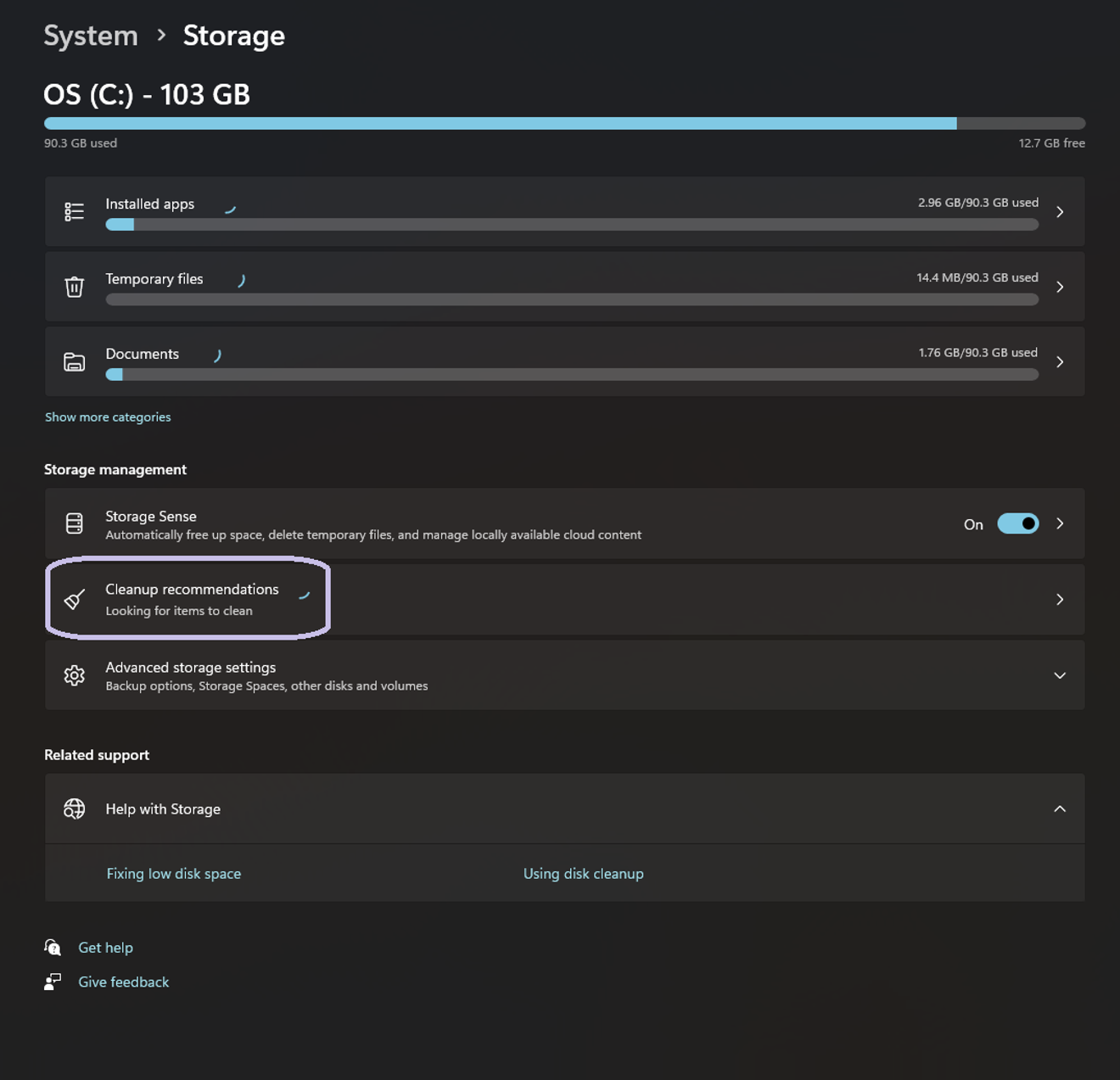
First, open Settings using the Windows key + I shortcut. Then, go to the System tab and select the "Storage" option. You'll see a circle spinning in real-time. Click on it.
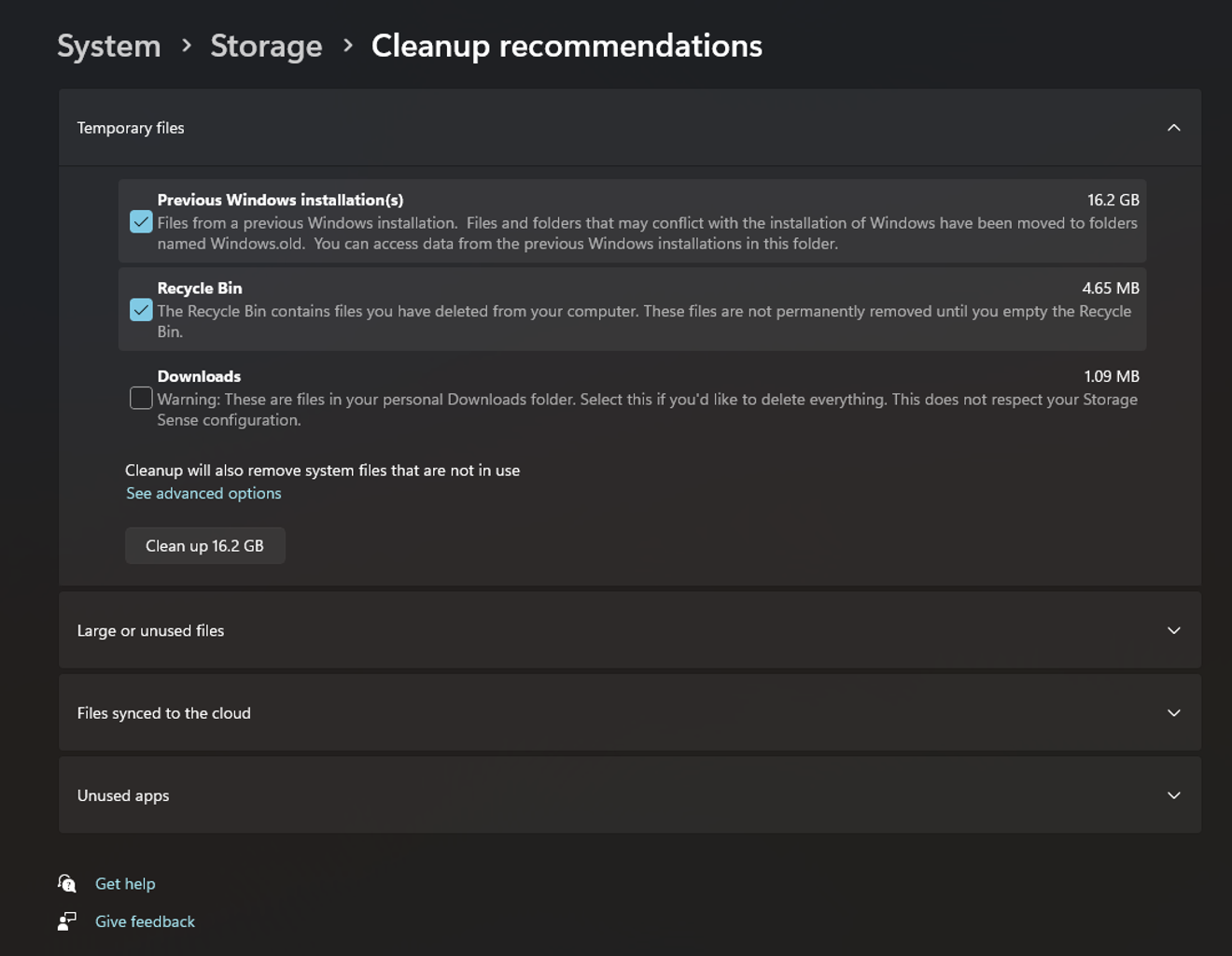
Here, check the items you want to delete, including "Previous Windows installation(s)". Then click "Clean up".

Click "Continue" to start the deletion process. It takes some time, but it usually finishes within 5 minutes. But is it taking longer today? I wonder if that's just my imagination.
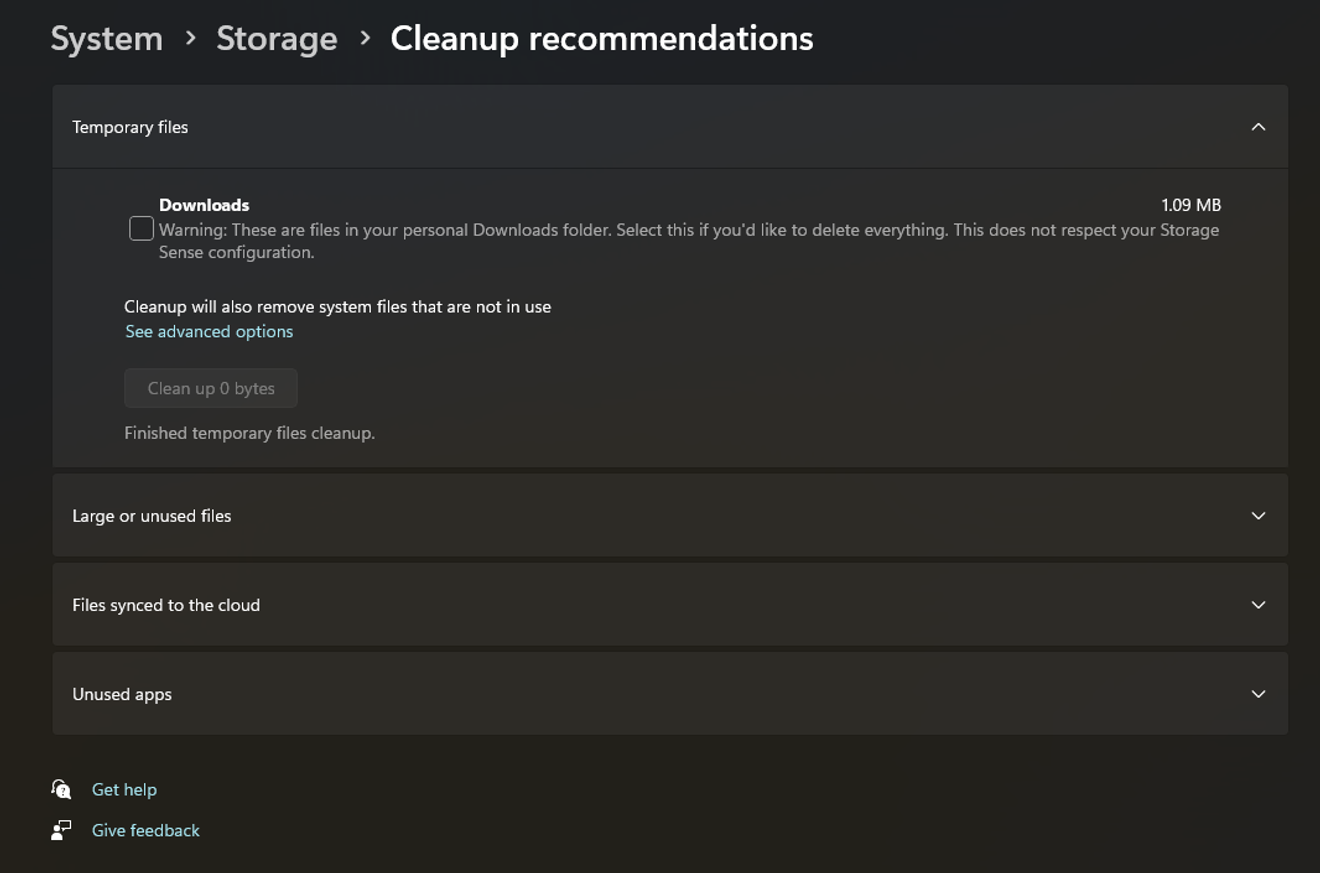
The deletion is complete. Let's check the C drive.

I reached the desired number, so good~!
It's been over 5 years since I started using this computer, and it's still fast and hasn't shown any warnings. I'm satisfied and grateful, and I plan to keep using it well. I don't need Windows 12; Windows 11 is more than enough for me.
Comments0