- Samsung Internet
- Enjoy easy, fast and secure web surfing
(I checked the C drive capacity, which is only 100GB, after writing this post, and found that the browser and two or three Samsung-related apps were taking up a lot of space, so I ended up deleting them immediately. I will leave this post as is for those who still want to know the method.)
Good news from a foreign Samsung phone-related media outlet called Sammobile. It was that the Samsung Internet browser (SI), which is embedded in Galaxy and is used quite a lot by Koreans, can also be used on Windows computers. Being the type that can't resist curiosity, I asked Gemini about this and eventually received a download link.
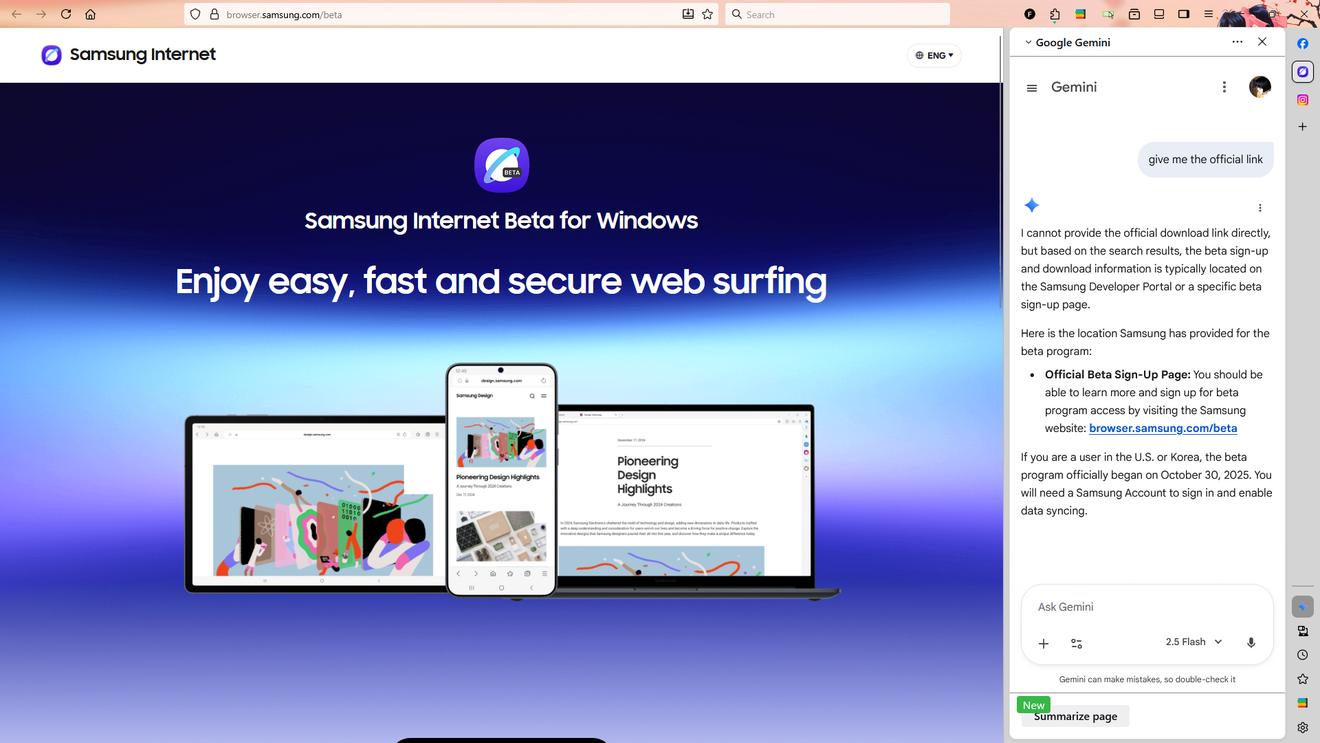
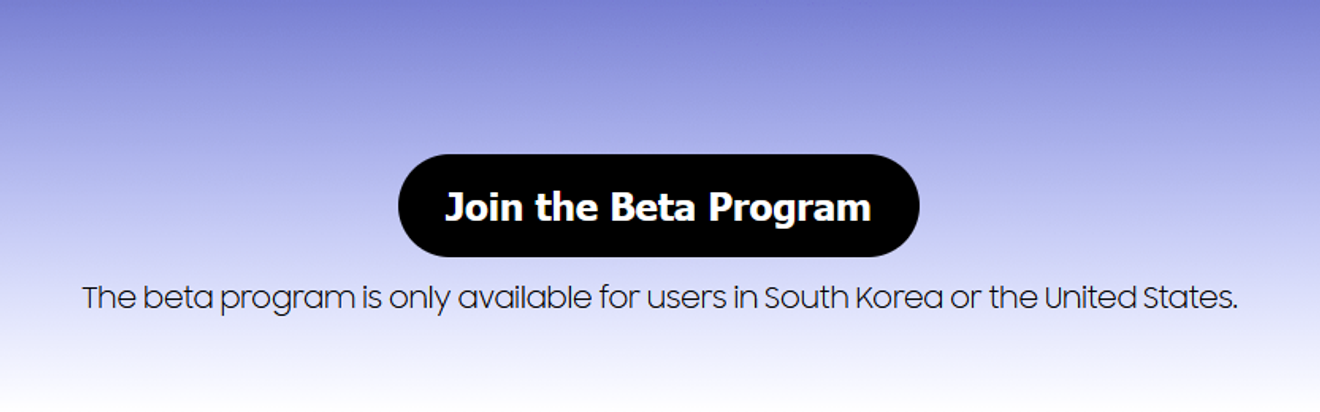
If you go down a little, there is a 'Join the beta program' button. Click this to start the installation.

Then, another 'Continue' appears, not because of translation, but because it's annoying, so you press 'Continue'.

The Samsung account login screen appears. I don't know if I remember the password well.
Fortunately, I successfully entered the password at once, and a section asking whether to use it for personal or business purposes appears. Select the appropriate option and agree to the terms and conditions, then enter some simple personal information. (This process is omitted in the screenshot)
Then, in the final stage, it seems like confirming the email is all that's left.
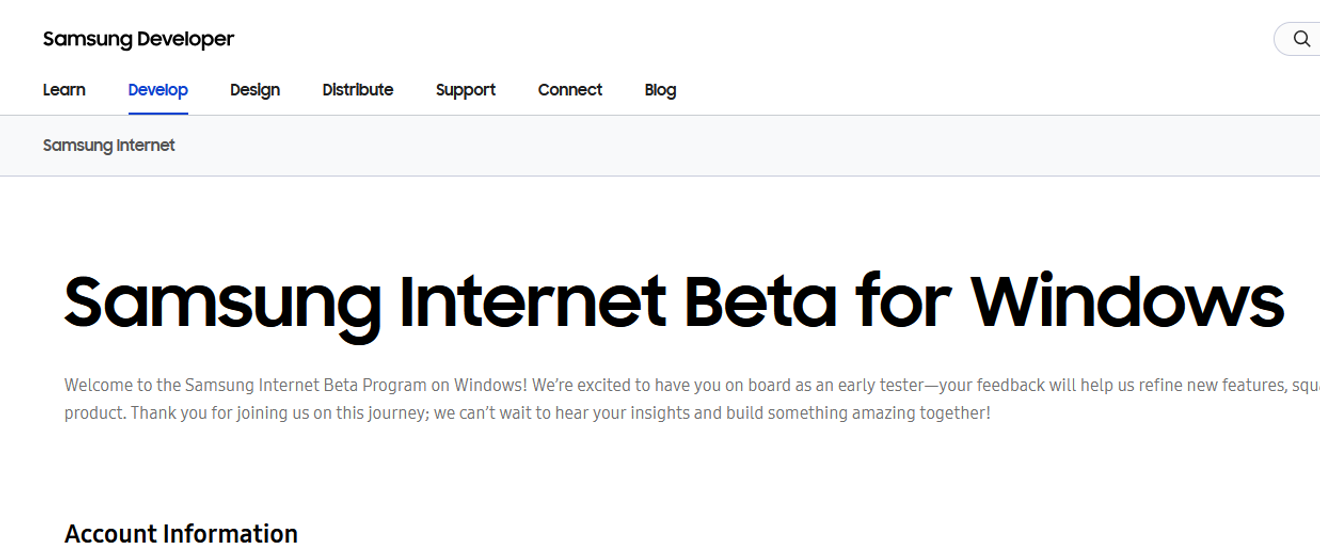
Then this screen appears, and if I scroll to the bottom and press submit, am I waiting?

It seems to have been successful? A notification also rings on my phone.
In the next screen, the approval date and time appear, and there is a go to service button. I will press this. (Screenshot omitted due to personal information)
After logging in again, a page where I can receive the installation file appears. So I'm downloading it now, but it takes some time.
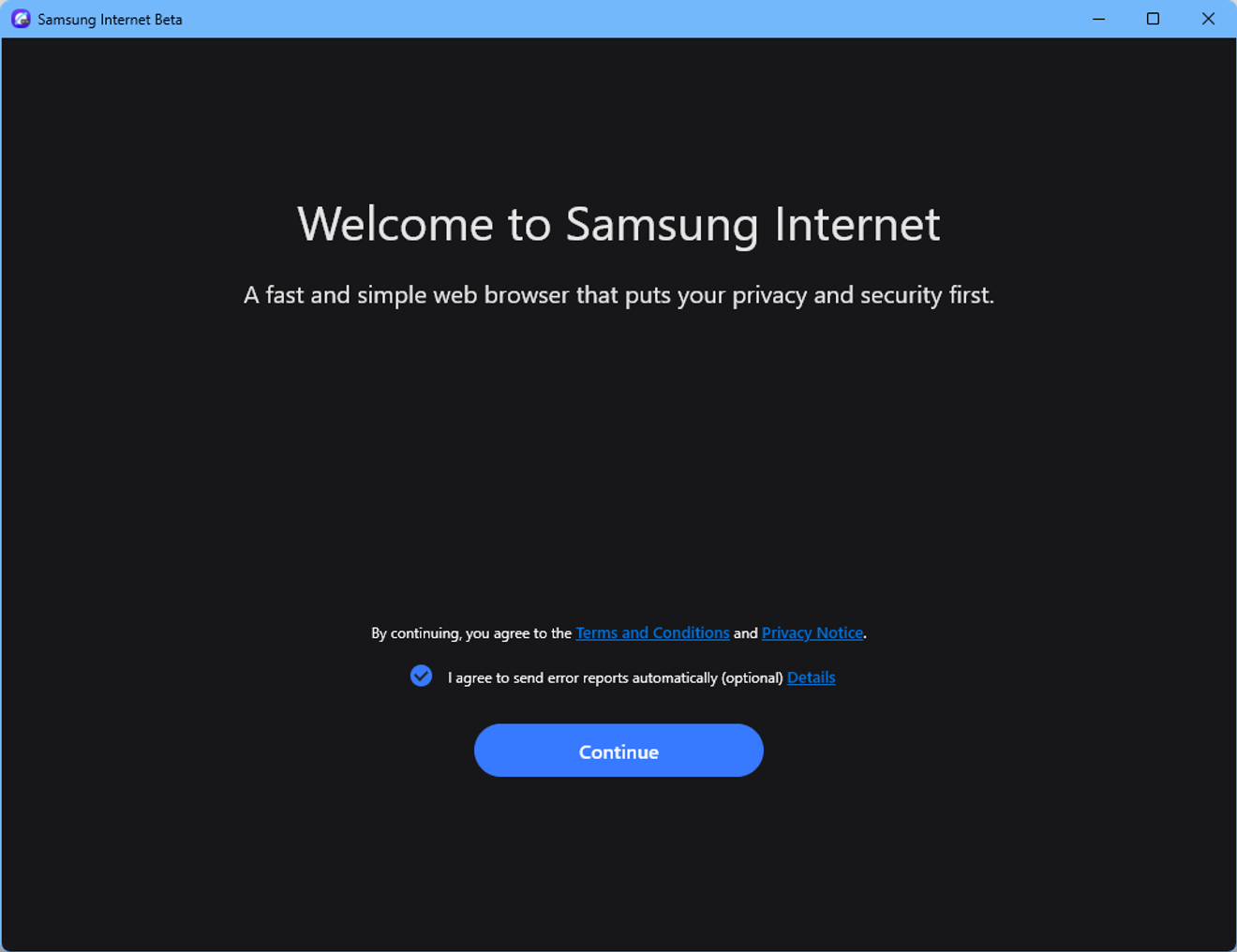
Finally, the installation is completely complete.
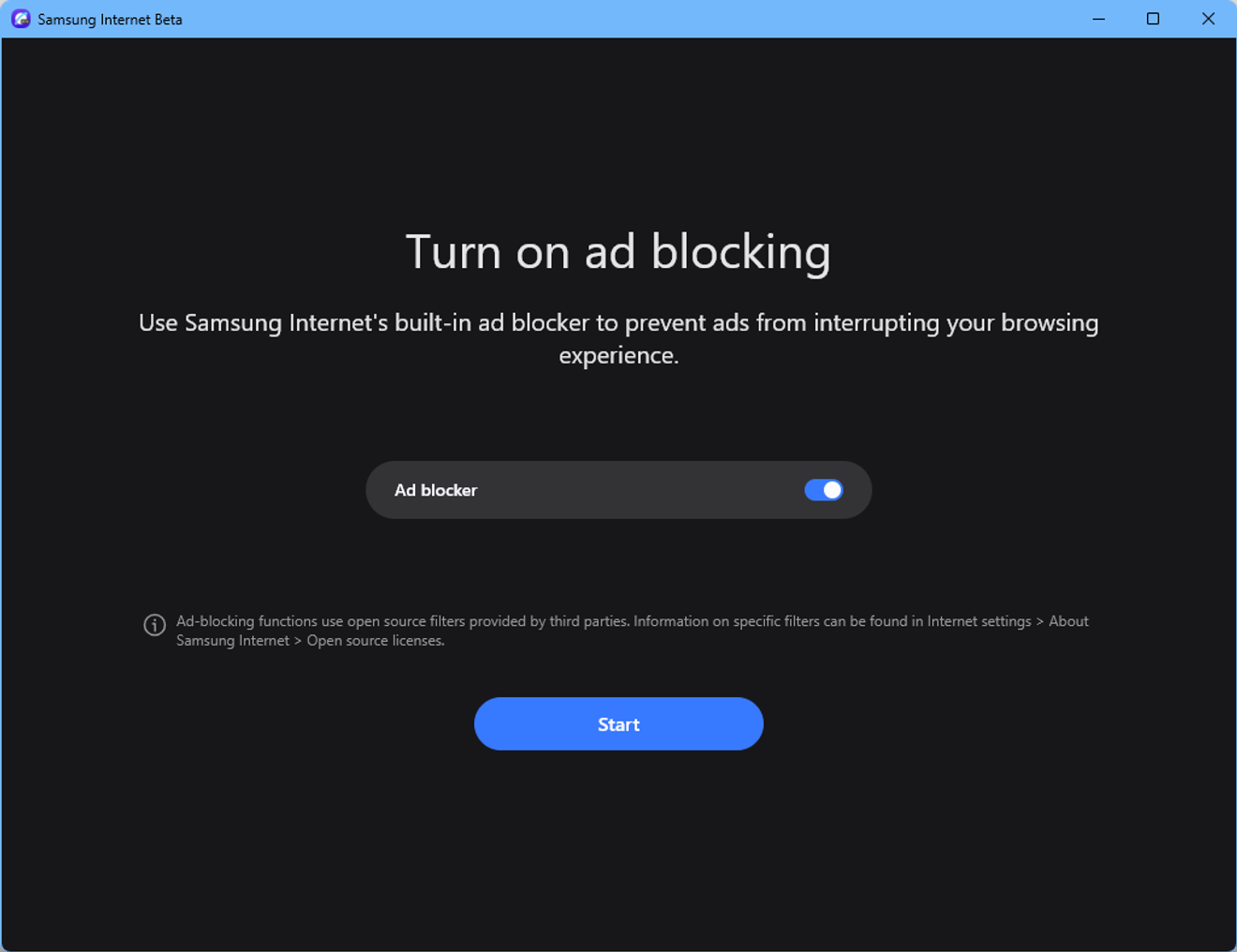
To use the browser, log in again and then sync bookmarks, and it asks if I want to activate adblock. Of course, I should turn it on!
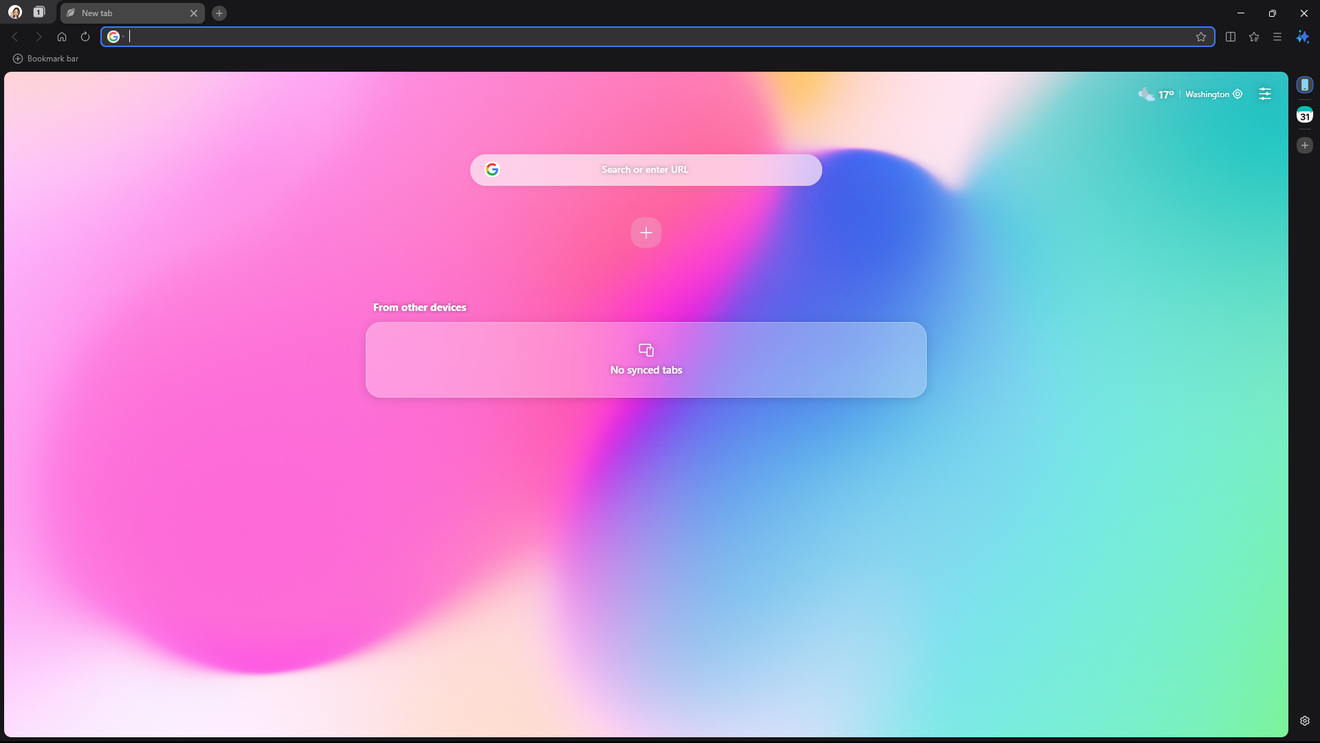
This is the first screen. It's very clean, sophisticated, and I like it. I still don't know anything and it's unfamiliar, so I'll try using it for a few days and then write a review or usage feedback here.

Comments0