Subject
- #Copy Text
- #Image Text Extraction
- #Windows 11
- #Capture Tool
- #Text Extraction
Created: 2025-05-20
Updated: 2025-05-20
Created: 2025-05-20 05:05
Updated: 2025-05-20 05:31
I think one of the best features that came with Windows 11 is artificial intelligence. Even before ChatGPT, Copilot was also a good tool, but there are several convenient features that actively utilize artificial intelligence technology in some programs, including Paint. Today, I'm going to tell you about one of those features that many people seem to find useful.

First, press Windows key + S and search for snipping tool. I didn't know what it was in Korean, so I asked Copilot, and it said Capture Tool.

Then, a window like this will appear. Click the three dots horizontally on the top right to open the file. Or you can use the shortcut keys provided.

After importing the image, you'll see an icon that looks like there are words written on it at the top. Click this.
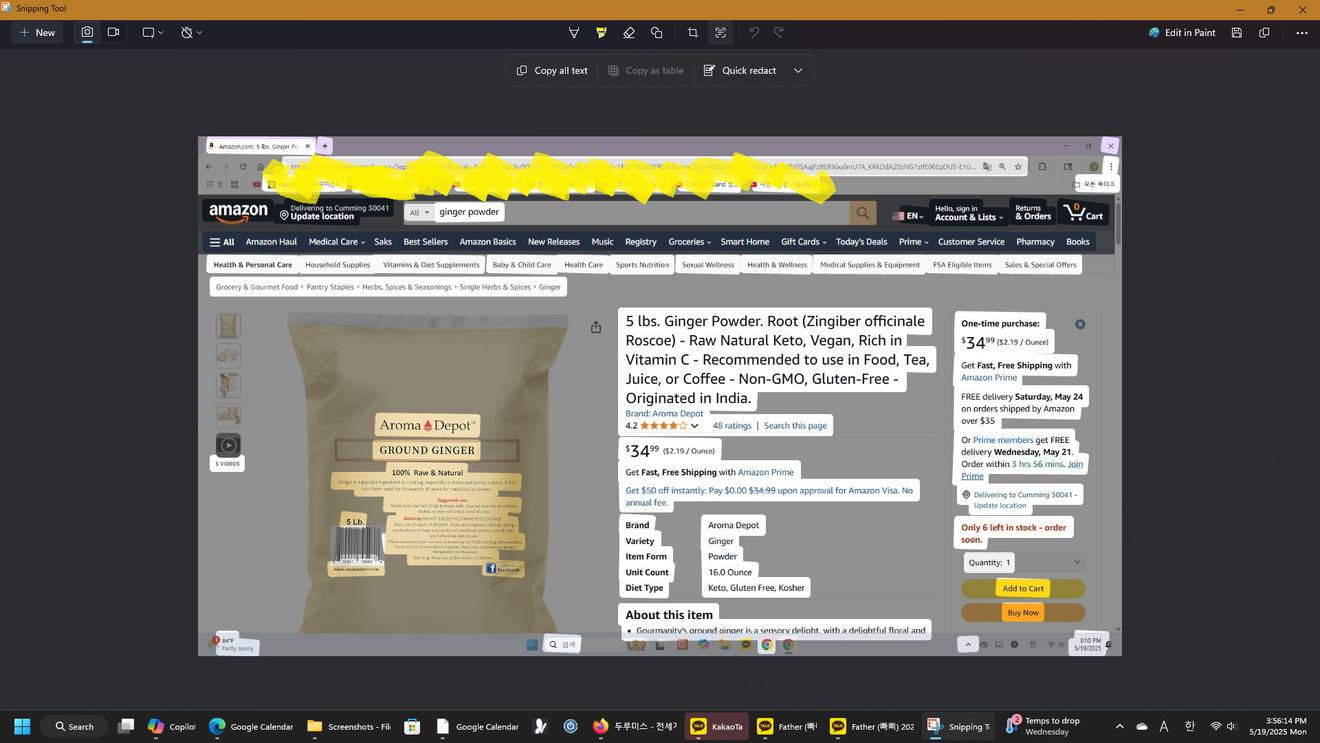
Then, as you can see, it recognizes all the text in the image. (I'm sorry that the mosaic processing wasn't done)

Drag only the necessary parts with your mouse and click Copy Text, and you're done.
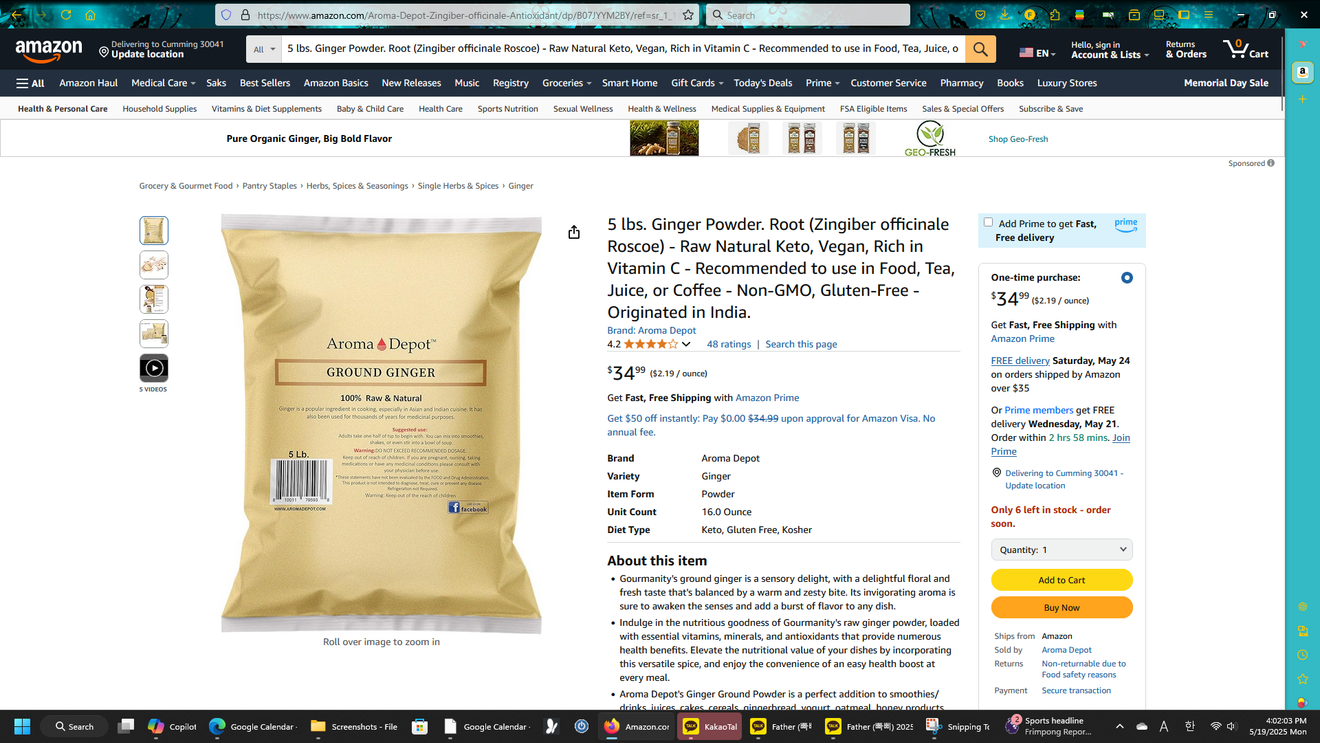
Instead of typing one letter at a time like before, let's paste the copied text into the Amazon search bar, and the same page will appear. Now, all you have to do is order.
Oh, and maybe,
I guess there could be a function that allows you to go directly to that webpage from the image provided, but I don't really know about that.
Comments0